How to turn your computer into a focus-work machine?
It's been a while since I shared some productivity hacks...
What is your biggest enemy when working on a computer?
Mine is the ALT + TAB shortcut. With it, I can switch to the browser or any other window. Meaning, I can switch from anything productive to some procrastinating browser sites.
Although recently, I might have found a solution to my problems, and I will share them with you.
What you’ll need?
Not much.
Windows 10/11 virtual desktop feature
Windows 11 Taskbar settings (not sure if these can also be found in 10)
Microsoft Edge for its workspaces feature (I’m not sure if other browsers don’t have it implemented on their own, but my example will use Edge)
Microsoft Edge’s best feature - workspaces
I like Microsoft Edge. At first, they won me over with the “Read aloud” feature, but I’m staying due to the workspaces. What I like about them is that they… sync perfectly between computers! I always had problems with syncing my current Chrome tab state between work computer and home computer1. I don’t have that with Edge workspaces.
But once my collection of tabs became too big, I decided to group them into workspaces.
Not only I can move work projects into them and open them whenever I need them, I can also move bookmarks there and see a smaller dedicated collection for any other Edge window opened.
Work project?
Side hustle?
Guilty pleasures?
Procrastination?
Learning Godot or any technology?
Make a dedicated workspace for them.
Move related bookmarks, and the already opened tabs related to the topic.
You don’t have to share them. I don’t, people might close a tab or something 😉 And remember not to accidently delete them, for your bookmarks sake 😉
How to use Windows’ virtual desktop feature?
If you press both WIN + TAB you will see a collection of already opened virtual desktops with the possibility to add other desktops - or one desktop if you don’t use it. Adding a new desktop is just a click away, and moving opened applications into them is a simple drag&drop.
What I love about this feature is that it limits ALT + TAB to the current desktop. And I noticed that this approach helps me stay focused. Given that the Procrastination-themed browser workspace is on a different desktop, and I’m on a desktop created for focus work - I can’t just switch to procrastinate. ALT + TAB only shows to windows I’m supposed to focus on. To procrastinate I need change the desktop. Which is not that useful easy as a ALT + TAB 😉
And even if I switch to it, I’m focused on procrastination which may shorten it in fact. Without jumping around (and pretending to be busy) I focus on what I’m doing - be it work or procrastination. But when I procrastinate, I sometimes feel like “OK, time to go to work” and switch back to a focus work desktop.
I would suggest naming the desktops, not leaving “Desktop 1” or “Desktop 2”. This way you won’t think too much about which one is for procrastination, and which one is for focus work. If you never close desktops their names will be remembered.
Any other tips?
In Taskbar Settings
enable Task view on the Taskbar. This will allow you to switch desktops faster with your mouse. With many desktops opened and many applications launched, Windows 11 might get noticeably slower when trying to switch desktops using WIN + TAB. This might be an alternative.
under the Taskbar behaviors section, disable Show badges on Taskbar apps and Show flashing on Taskbar apps. This helps me not have to react to Teams notifications. If I want to check if someone is writing, I need to switch to Teams intentionally. It does not help, if an asshole calls me without warning, though.
What does this method lack?
It’s far from perfect, but one can learn to use it, as I have.
I might create a virtual desktop manager to help me with them at some point. What will it do? Well, it will mostly run applications associated with a certain desktop, as long as it is possible to launch Edge with a certain workspace programmatically (which I doubt).
What do you think?
that was ages ago, so it might not reflect Chrome’s current UX


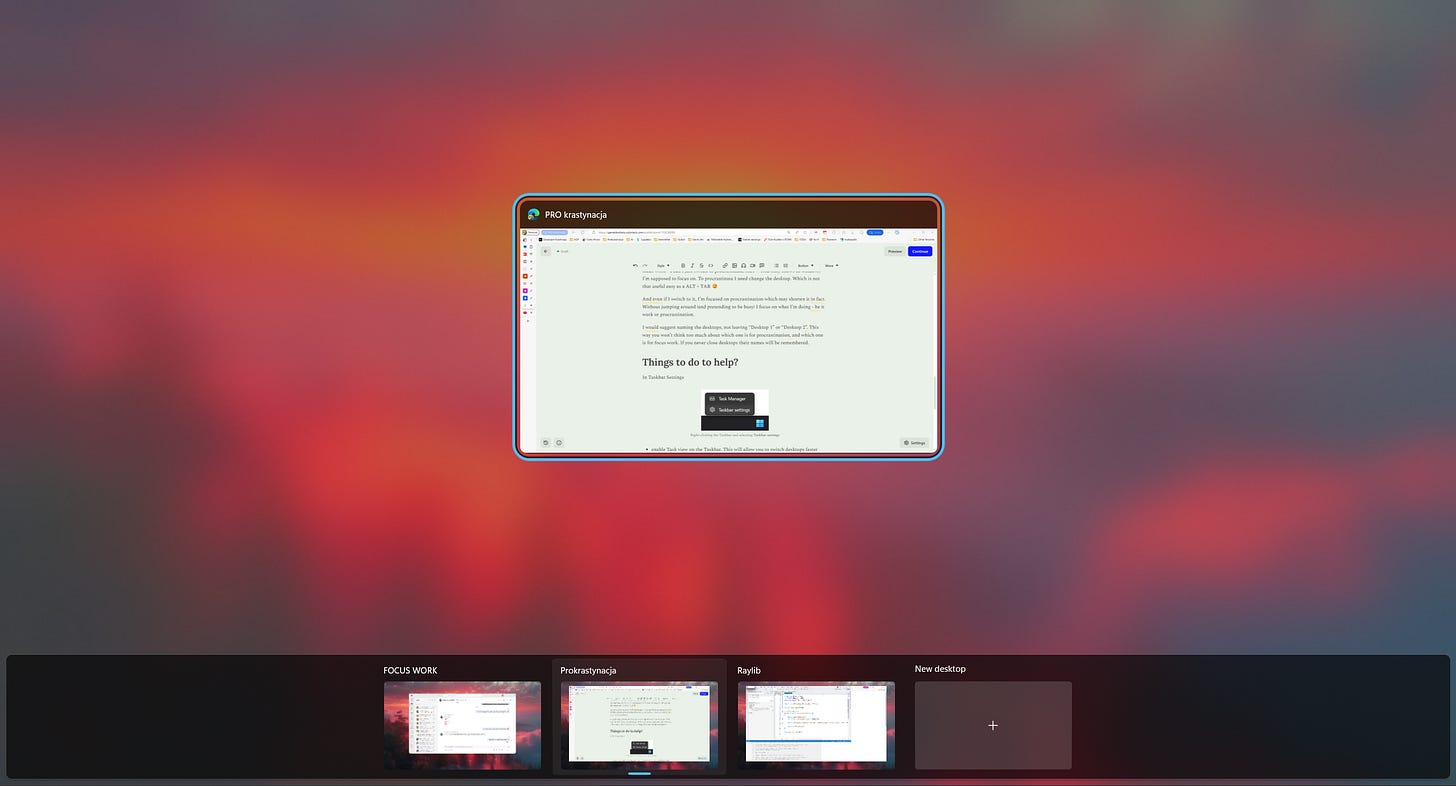


Stardock, the guys who make Galactic Empires, actually first (and still) made a desktop manager program called iirc winblinds? I have never used it nor ever felt like I needed virtual desktops at all, except for one occasion where I had multiple projects that I was switching between and didn't want my ALT tab to have so much stuff in the list. That said considering they actually still make it I suspect there isn't going to be another one more fully featured. Maybe give it a try.
Very useful tips. I also use virtual desktops but more to separate applications from each other. e.g. I like to have vscode on one screen and browser on another.